Interviews can be a daunting task, so here is some advice to make the process run as smoothly as possible for you.
When preparing for an interview you should:
- revisit your application, look at the job description to re-cap the main duties and responsibilities of the role. Think about possible questions and prepare plenty of examples, to show case how you meet the job criteria.
- research about the service to find out information about key priorities and activities
- if you cannot attend the interview, you can cancel or change your booking online in advance. If you cannot make this change online, please contact the recruiting manager.
You will be informed prior to interview if there are any tests for you to complete as part of the recruitment and selection process.
If you have concerns about the interview or assessment process or if there are reasonable adjustments, that we can make to enable you to do your best on the day, please contact the recruiting manager or the recruitment and talent team.
If your interview is in person, you will be required to present certain documents as part of the employment checks, namely:
- evidence of your right to work in the UK (you will receive guidance documents with further details about what satisfies this check)
- evidence of your qualifications
- evidence to support your Disclosure and Barring Service (DBS) application (if applicable to the job).
You will be contacted by the recruiting manager about the outcome of your interview after the recruitment process has concluded. Feedback can be provided on your request.
Video interviews
Some of our assessment activities and interviews take place online. We will inform you of this and provide you with a video link, which is with your interview details in your recruitment account.
Both Apple and Windows desktop/laptop devices can be used. If using a mobile device, it works best if you are logged in to a fast internet connection, but it is possible to use mobile phones on 4G provided there is a good signal.
We do suggest that you practice using Teams or Zoom with friends or peers ahead of your interview date to check out the equipment and signal quality, this will help to ensure trouble free access on the day of the interview. Please do not use an artificial background.
Microsoft Teams meetings
All you need to join a Microsoft Teams meeting is the video link. Click on this, and you will be taken to a page where you can choose to either join on the web or download the desktop app. If you already have the Teams app, the meeting will open there automatically.
If you don’t have a Teams account and the organizer has allowed it, you may have the option to enter your name to join the meeting as a guest. If you do have a Teams account, select Sign in to join with access to the meeting chat and more. You will go to the lobby where the Interview Panel will admit you, when they are ready.
Zoom meetings
To join a Zoom interview, in advance, go to the Appstore for your apple or android device and download the Zoom app from there, or if you have a device such as a laptop or computer available, then go to the Zoom website and create an account there.
If you download the app, you do not need to create an account. You can join the interview with the meeting ID that will be sent to you by email. When you enter the meeting ID you will need to type your name in below so that the interview panel know who has joined the interview.
Leave your audio and video options unchanged. When prompted to enter the password, use the one that has been included in the interview email alongside the meeting ID. If you are to join an interview on your computer or laptop, you should click the hyperlink sent in the email and go through the same process of entering your name and leaving both audio and video unchanged.
When to join the Interview and what to expect
Please join the interview 2 minutes before your allocated time. This will enable the interviews to run to time. You will be kept waiting in a ‘wait room or lobby’ until the time of your interview. When the interviewer/s are ready, they will let you in. During this time, you can check your audio and video.